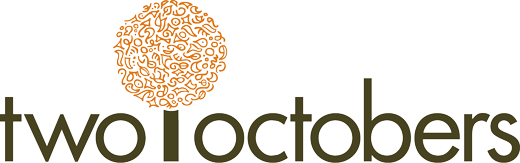This post describes a method for reporting on scroll tracking in the Universal Analytics (UA) version of Google Analytics. Setting up scroll tracking as an event in GA gives you the ability to see how far people scroll down pages. This data is very useful for identifying content that isn’t performing well, and specifically where you are losing visitors. Until I figured out the report described below, I spent a lot of time exporting and combining data to get to a similar view. This report gives me everything I need, beautifully lined up in columns and rows!
Using GA4? Check out our comprehensive Guide to GA4 Scroll Tracking.
a video walk-through of the steps
The bullet point version:
- If you aren’t using Google Tag Manager, go directly to jail; do not pass go, do not collect $200. This post is not for you.
- If you don’t have scroll tracking set up, follow the steps in Benjamin Mangold’s fabulous post, How to track scroll depth with Google Tag Manager.
- I also recommend setting up an event to track zero-percent scrolls. This event is equivalent to a page view, but it will make your scroll tracking report more useful. To do this, in Tag Manager:
- Add a new Google Analytics tag.
- Set Track Type to Event.
- For Category, use the same event category as your other scroll tracking events, the category is just ‘Scroll’ if you followed Benjamin’s post.
- Set the event action to 0%.
- Apply your Google Analytics settings variable. If you don’t know what this means, check out this Google Support article.
- Set Non-interaction Hit to TRUE.
- Apply the All Pages trigger.
- Save and Publish!
- If you are just getting scroll tracking set up, you’ll probably want to wait a week or two to accumulate data.
- Once you have some data, you are ready to analyze scroll depth! Benjamin Mangold also has a great webinar on this, but I’m going to show you a cool report he doesn’t cover:
- In Google Analytics, go to Behavior > Events > Pages.
- Set the report type to Pivot
- Set Pivot by to Event Action
- Set Pivot metrics to Unique Events
- Add an Advanced Filter to include only Event Actions that contain a percent symbol
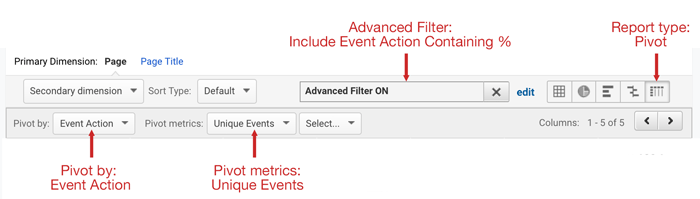
Voilá! If it all worked, your report should look something like this:
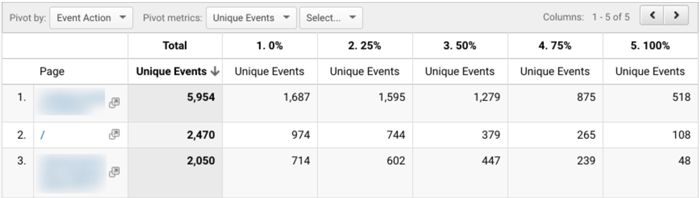
How cool is that! Happy analyzing!
Nico Brooks oversees analytics at Two Octobers, and organizes the Denver Google Analytics Meetup. He loves people who scroll 100% through his posts, and he loves connecting with those people even more!